If you’re like most computer users, you probably don’t spend much time thinking about what version of Windows your computer runs. As long as it turns on, gets you to your email or favorite websites, and lets you do your everyday tasks, you’re happy. But there’s something important happening in the world of technology that could affect you: Windows 10 is reaching what Microsoft calls “end of life” in October 2025.
So what does that mean in plain English?
When Microsoft says a version of Windows is reaching the end of its life, they’re saying they will no longer provide updates, fixes, or security patches for it. That doesn’t mean your computer will suddenly stop working on that date, but it does mean it will become more vulnerable to viruses, hackers, and other security issues over time. Perhaps an apt allegory would be owning a car that still runs, but the seat belts no longer work. You’re taking a bigger risk every time you use it.
Who needs to worry?
If you bought a computer before 2021, there’s a good chance you’re using Windows 10. While Microsoft has released Windows 11, many people either chose not to upgrade or found their computer wasn’t eligible for the new system. That’s because Windows 11 has stricter hardware requirements, and some older computers can’t run it—even if they work perfectly fine otherwise.
So what should you do?
Here are some options to consider:
1. Confirm what version of Windows you are using
Checking your Windows version is simple. You can go to Settings>System>About and it will inform you about what version of Windows your computer is currently running. If it says Windows 11, you’re good to go. If it says anything earlier than Windows 11, you should keep investigating.
2. Check if your computer can run Windows 11.
You can do this by visiting Microsoft’s website and downloading their free “PC Health Check” tool. It will quickly tell you if your computer is ready for the new system.
3. If your computer can support Windows 11, consider upgrading.
The upgrade to Windows 11 is free for most users and should keep your computer secure and up to date for years to come. If you’re not sure how to do it, a trusted local computer technician or family member might be able to help.
4. If your computer cannot support Windows 11, start planning for a new device.
While October 2025 might seem far away, it’s a good time to begin budgeting for a new computer. You don’t need to buy the latest or most expensive model—just something newer that supports Windows 11.
5. Don’t wait until the last minute.
Many people put off replacing or upgrading their computer until something breaks or becomes urgent. Planning ahead now can save you from a stressful situation later—and possibly protect you from online threats.
In short, Windows 10 is heading toward retirement. While your computer won’t suddenly stop working, it will become less safe to use. Now is the time to check your system, explore your options, and make a plan that keeps you secure and confident in your tech.
And as always, if you’re not sure what to do next, don’t be afraid to ask a tech-savvy friend, grandchild, or trusted professional. A little help today can save you a lot of trouble tomorrow.
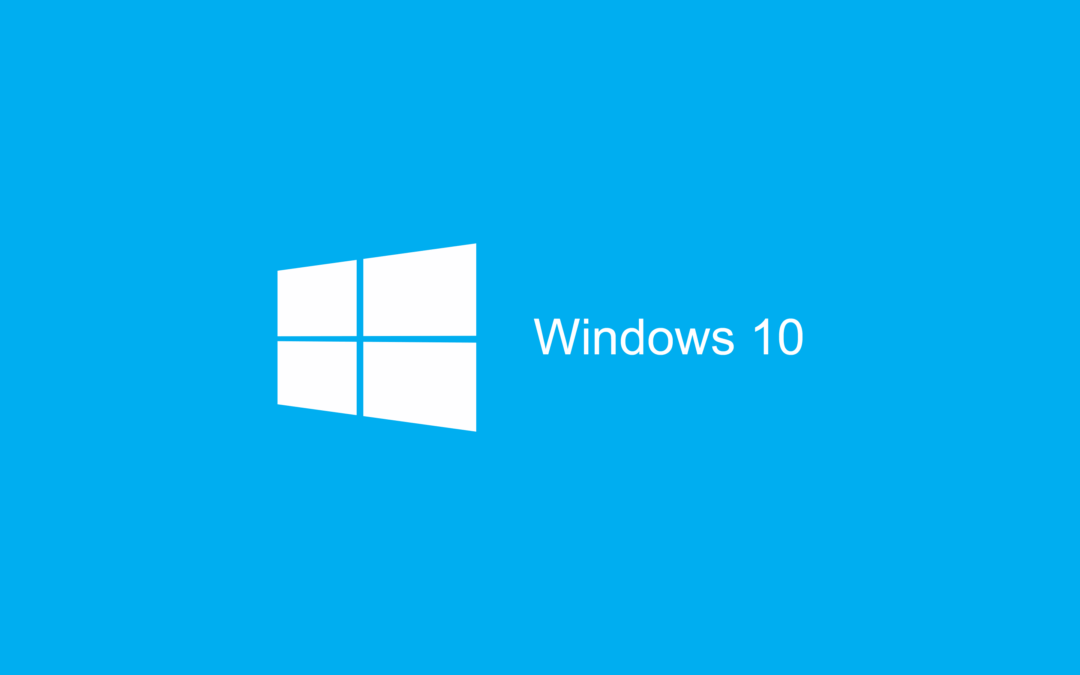
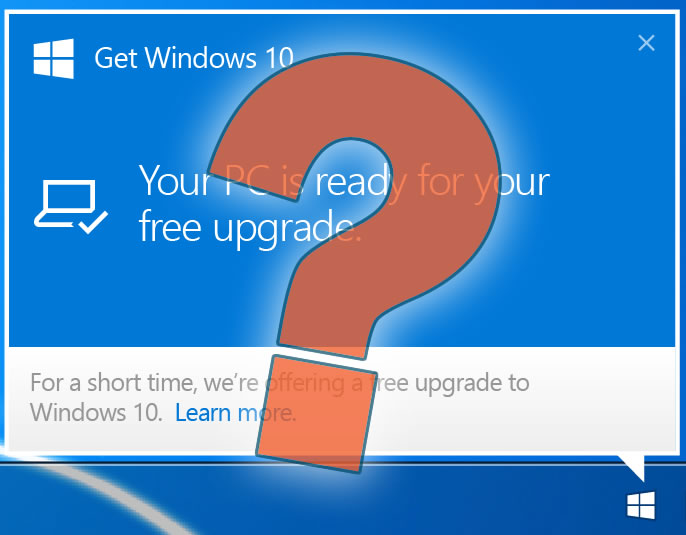
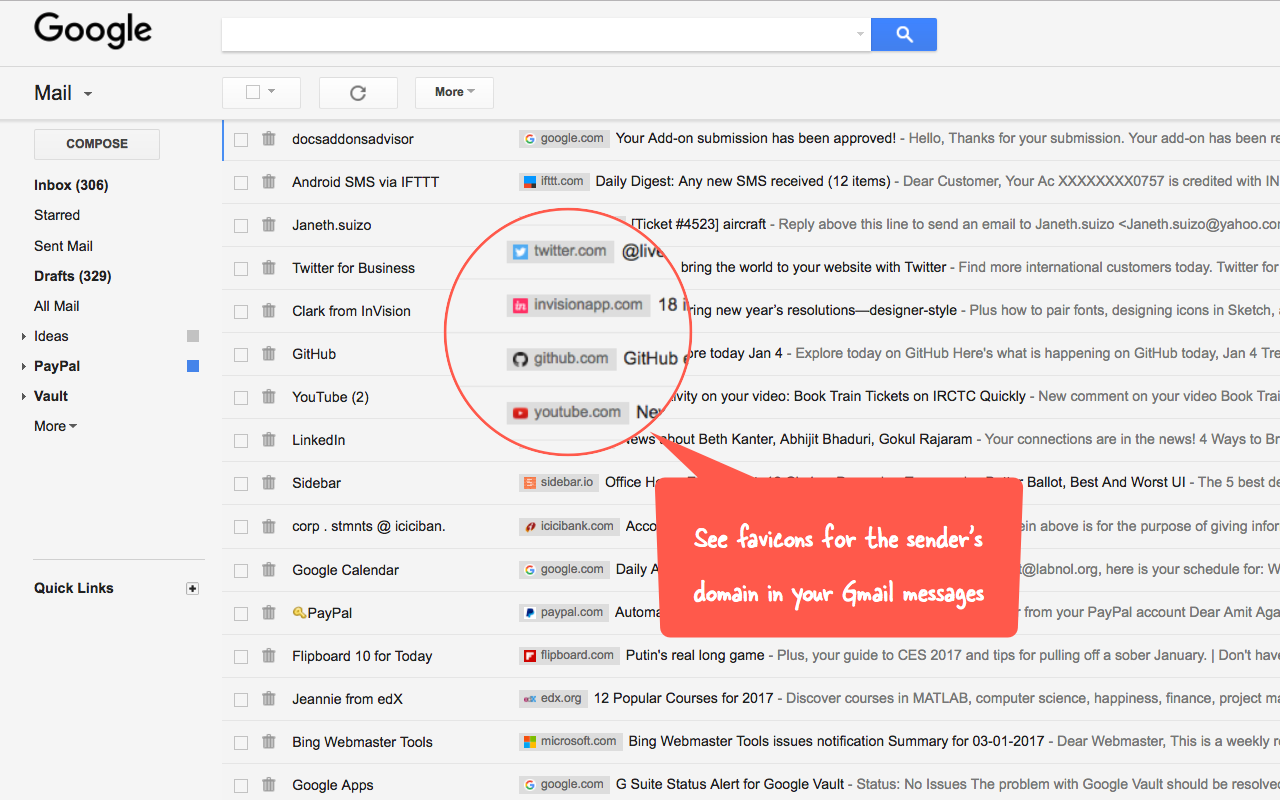

Recent Comments