Few things can be more frustrating than when you’re trying to get work done, but your computer is not cooperating by running slowly. What’s even more frustrating is that few of us know how to fix that problem. We’ve gathered together a few best practices for you to try to restore life to your computer as well as to continue to have better computer performance.
“Have you tried turning it off and back on again?”
This phrase has been made into a joke recently by the media, but it’s still a good place to start when you are experiencing any kind of issues when using your computer. Rebooting will free up resources that your computer no longer needs and provide a fresh start for your computer.
Disable programs that run at start-up
Certain programs, like Antivirus and Windows Firewall or Security, need to be running on startup. However, you might find that you have additional programs that you don’t need to start right away, such as Spotify, that are slowing down your computer when it’s initially turned on.
To view what programs run at startup on Windows 8.1 or 10, right-click an empty spot on the Taskbar and click Task Manager. Select the Startup tab to review everything. View programs that are enabled and check the startup impact. If there is a program that does not need to start as soon as you log in, then you can disable it. In addition to keeping Antivirus and Windows Firewall or Security at startup enabled, don’t disable anything you don’t recognize.
Change Power Settings
It might surprise you to know that changing your power settings can have an effect on the performance of your computer. Computers will have different settings and options that allow you to not only conserve energy, but keep your computer running efficiently which in turn affects the speed.
To check your power plans, open the Settings app and navigate to System > Power & sleep. Select the Additional power settings link to open the Power Options entry in the Control Panel.
The Balanced Plan is recommended and will be best for most users, High Performance could potentially allow the system to run faster, but you may not notice a difference.
Close tabs in your web browser that are not needed.
Google Chrome, Firefox, and Edge can take up a lot of resources on your computer the longer they run. If you are experiencing slowness while working, check to see if there are tabs you can close to free up some resources.
Sometimes, closing them and reopening them will free up some resources as well.
Remove software that is no longer necessary
When was the last time you looked at the amount of software installed on your computer? If it’s been a while, we’d recommend checking if there are programs on your computer that you no longer need. If so, try removing them to help computer performance.
Still need help?
C2IT Consulting offers IT services for all types of businesses. If you’re finding your needs outgrowing what you can do in-house, we’d love to have a conversation to see how we can improve your efficiency.

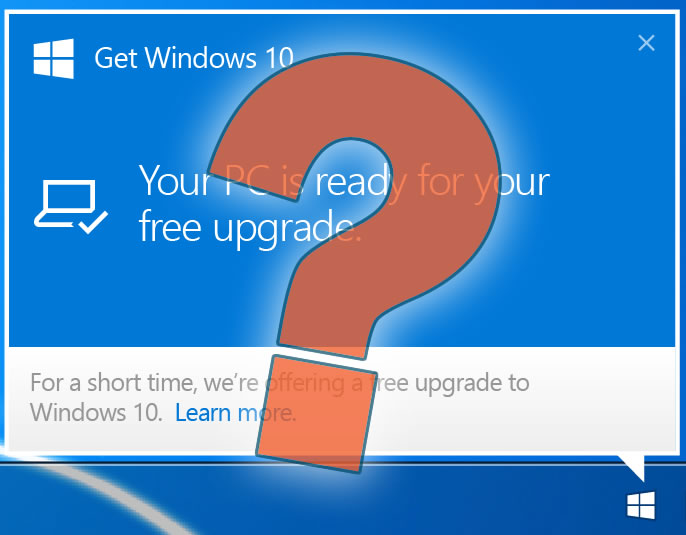
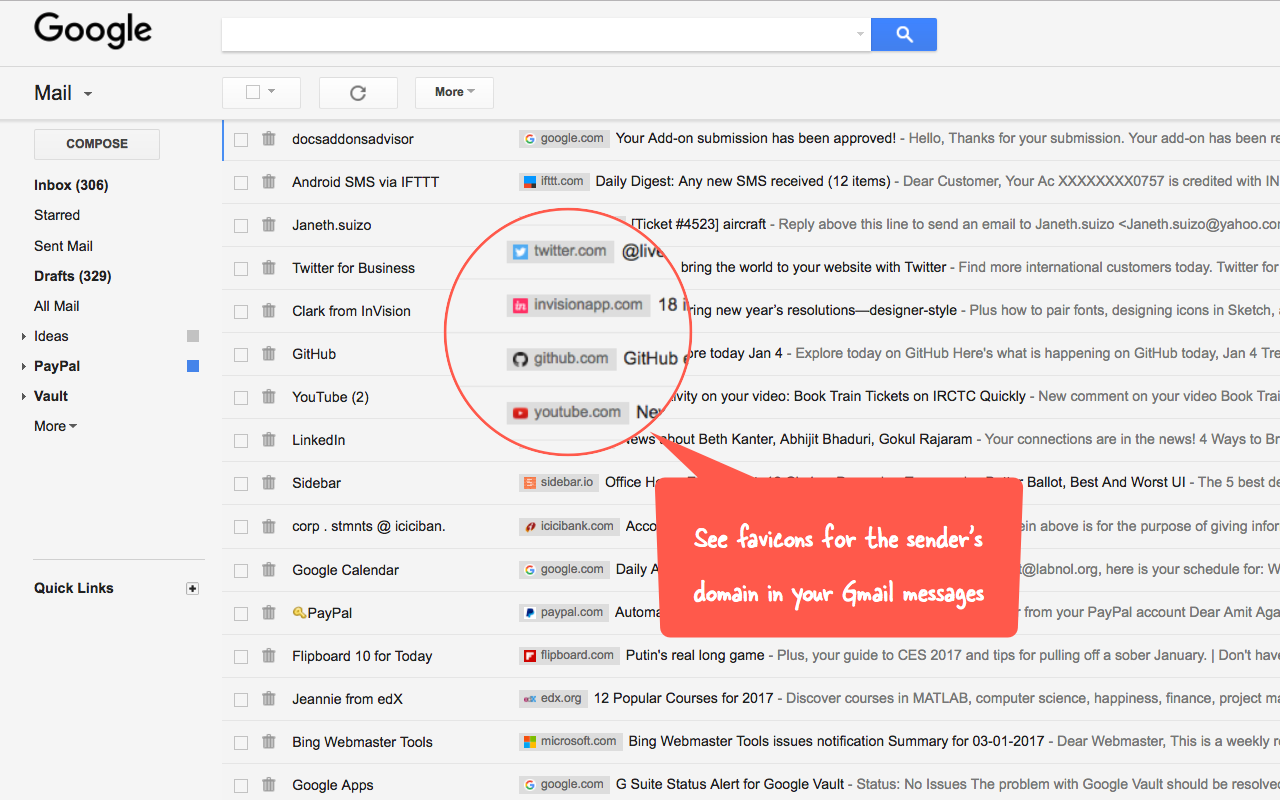

Recent Comments